It will explain some basics about Second Life Photography and moreover it will help you with some advanced features.
It will teach you how to remove unwanted objects and avatars from the Snapshots!
The issue is quite important, because while setting your camera and focus on your subject for taking photos, you always come across some objects that you don't like or avatar that disturb the perspective......
Here you can view/read the Tutorial
Following is the textual part fully trascripted:
Introduction
"I am a lazy person and I don't like to learn too many new stuff or operate Photoshop with its many buttons. When making pictures I prefer the raw snapshot to be so good that I don't have to do much retouching there.
A note, even though these methods fit lazy people like you and me, they take time, too. I often spend many minutes fiddling with the settings (see phase 2) until the lighting and colors are right. And then I take many many pictures for me to go through so that I can select the best. I typically make 30 pictures for one published one in Koinup.
So, here are my tips for inworld photoshots. Next time I'll deal with Microsoft Picture IT's touchups.
Phase 1: Lazy beginner
1. You need to master camera controls. It is imperative! You won't get anywhere without this skill.
a. Alt + click to focus to a spot
scroll wheel will zoom in and out, drag the mouse to left and right to circle the clicked focus, keep the alt key held. When dragging the mouse you need to have the left click held.
b. Pressing ctrl key in addition will let you rotate around the focus when dragging mouse left and right. The new thing is when you drag the mouse up and down, then the view rotates in this manner.
c. Pressing shift key in addition to b. lets you pan, that means it shifts the view around your screen. Try it by dragging the mouse left ,right, up and down.
The best way to familiarize yourself with the controls is to try them out. Soon you'll find the movements natural and will start to do it in your Internet browser and be surprised that it doesn't react like SL client does
2. In the Advanced menu choose (chosen ones will be crossed)
a. High res snapshot
b. Disable camera constraints (it lets you focus on objects far away from where you are, with some limits)
c. Quiet snapshot to disk (if uncrossed, you'll do a phototaking gesture everytime you take a pic and the others will hear the whirr whirr of your camera as well)
Phase 2: Lazy Intermediate
1. Look under Edit > Preference > Graphics. Try to set it to high if possible. My own computer complains (by crashing) if I run around on high all the time but I need to turn it on for picture.
2. Look at the World > Environment Setting > Environment Editor > Advanced Sky menu
Try out different settings, it saves you a lot of work retouching the pictures later because it is too dark or the sky looks boring or whatever.
3. Try the different settings in each advanced sky. What I find useful is the East Angle setting under the Lighting tab. It moves the sun / moon so you can choose to highlight parts of your picture without having to retouch later.
4. If you want more presets, check out Torley's settings in wiki.secondlife.com/wiki/WindLight#Torley.... and try them out. It's fun, believe you me!
Phase 3: Lazy Advanced (see pictures)
1. Hiding unwanted objects!
Sometimes you are in a lovely sim but there are disturbing stuff there like ad signs or rubbish. This trick helps you hide stuff you don't want to be seen in your picture. Here's an example
See picture 1
Eeew, someone leaves a plywood box and half sphere lying around and you can't remove them.
a. Check Advanced > Rendering > Hide Selected
b. Now right click the box and choose edit. Press control and click the half sphere as well.
c. Minimize the edit window, turn around again to face your preferred direction, rearrange the camera, take a snapshot.
See picture 2
Voila, the box and half sphere are gone!
A possible problem is that your arm is stretched awkwardly in the typical editting pose. You need to be doing an animation with high priority to override the editting pose.
2. Hiding unwanted people!
Advanced > Character > Character Test > Allow to select avatar
Select the disturbing avatar and choose see profile
The avatar including the system clothings they wear are invisible! To remove their attachments as well edit them using trick number 1.
See picture 3
Have fun, lazy people!"
Here you can view the tutorial, with the images
Here, instead, you can view other tutorials, created by Koinup members!

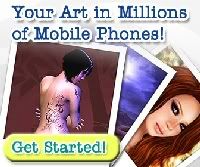


0 comments:
Post a Comment